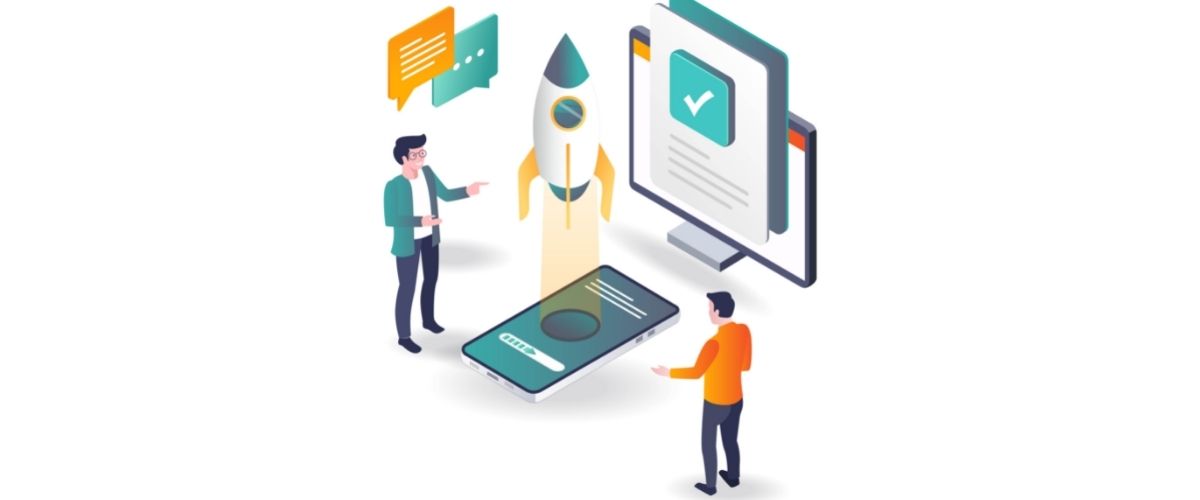The iPad has become a very popular tool for people of all ages. Kids enjoy playing games or using it for school work, while elderly people can take advantage of the zoom option to be able to read websites and documents more easily. There are so many possibilities, it is almost impossible to describe them all! In this post, you’ll learn some great tips to help you get the most out of the potential possibilities of this great gadget.
You can now create folders with your iPad to store valuable information. To use, hold down your finger on the app you want until it moves, drag that app atop another icon, and finally, let it go. Your iPad will then create a folder with both apps. The folder will show the name representing the category associated with those apps. Also, you can rename the folder to increase your level of personalization.
Server Address
VPN networks are used to access remote servers. If you need to establish a VPN connection with your iPad, go to the network tab of your settings and activate the VPN feature. Before establishing a VPN connection, you will need to provide credentials such as a username or server address. If you are not sure what the server address is, you should contact the person who administrate the VPN network.
“Ding!” Does the chiming of your iPad whenever you receive another email drive you crazy? You can turn them off. Go into your settings, then choose the general tab. You should then select the Sounds menu. You will be able to turn the sound off here or adjust the volume.
You can access your Google Calendar in the Calendar app on the iPad by choosing, “Mail,” “Contacts,” and “Calendars” under the Settings menu. Then just Add An Account, choosing Other. Tap on the CalDAV Account and then just enter the information for Google. Now leave the settings area and access the calendar app. Now, you should be ready.
Wouldn’t you like to track a lost iPad? Go to your Settings and tap on iCloud. Add your account’s Apple ID and turn on the app. Now if you lose your iPad, all you need to do to find it is go to iCloud.com.
Copying and pasting text is easy on the iPad. Simply hold down the text that you intend to copy. When the text appears highlighted in yellow, you can select copy. To paste the text, tap, hold and choose Paste.
The same light settings are not necessary when you are in different environments, which is why you are given the option to change that. The bright screen may be reduced by tapping your Home button two times and swiping it until you find the setting for brightness. This allows you to go in and manually change your brightness settings.
Listen to your iTunes music on your iPad. If you have an account on iTunes full of songs and don’t like the idea of spending the time it takes to re-download them, there is an easy way around it. Just allow “Home Sharing” on the iPad and iTunes. Next, enter the Music app on your iPad, select More and then Shared. Enjoy your music!
Find online communities dedicated to the use of iPads. It’s possible to learn a lot from people who are using the iPad in many different kinds of ways. It is a chance for you to let others know about things you have learned to do with it. If you run into issues with the iPad, these forums may help to solve your problems.
The function for the calendar won’t let you go from day to day by just swiping. Instead, you need to utilize the iPad’s navigation bar, which is situated near the bottom of your screen. The date is always highlighted in blue.
Do you find you often want to take screenshots on your iPad? It is easier than you may think it is. Press the home button and the sleep button simultaneously to grab the shot. The screen will flash and your screenshot is ready! You won’t have to bother with saving photos because this is done automatically.
Are you getting scratches on your screen? While the iPad can take quite a bit of damage, if you start to notice small scratches, then it may be time to put a protector on your device. It protects both your iPad and your fingers from getting scratched.
Does your iPad seem to be slowing down when loading up apps? Perhaps you have set about deleting unnecessary data, but have yet to see your iPad regain its past speed. You may consider moving photos and media to the cloud as a way to free up additional space. This should free enough space for your apps to run properly.
You should make sure you’re thinking about security when letting your children browse the Internet using your iPad. Go to Settings>General>Restrictions. Then, tap Enable Restrictions. That way, you can keep your kids away from adult-oriented material. Videos and websites that contain mature content will be blocked.
Are you wondering about how to use your iPad to view PDF files? To do this, you’ll need to move the files to an email address to display them with the iBooks function. If you’re able to get to a computer, PDFs can be synced with the iPad by going to the iTunes app’s book tab.
With these tips in your mind, are you ready to use your iPad fully? Utilize new features, and your possibilities are limitless. As you gain additional knowledge about its abilities, you will realize the help this device really can provide.