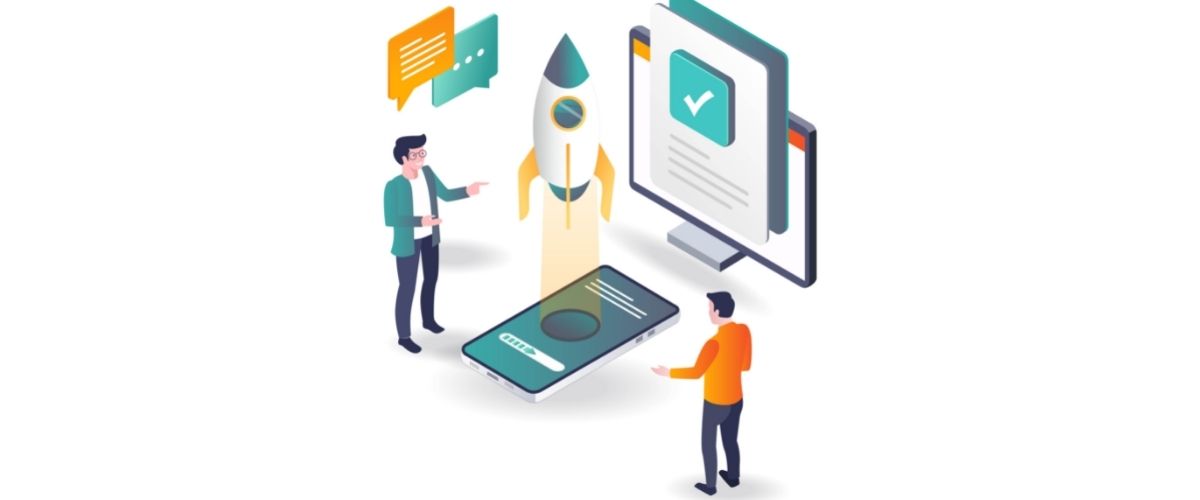Is buying an iPad on your to-do list? This wise decision can be a big help in your daily life. You should know a few things before you start using your iPad. This article is packed with iPad tips and tricks, so read on to learn more.
Watch how much money you spend on apps. When you have an iPad, you can run up your iTune’s bill quickly because it contains your credit card information and it only takes a few clicks to buy an app. You should monitor the spending and limit the time to a strict deadline.
You can do a soft reset in order to reboot a frozen iPad. This is done by holding your power button and your home button down at the same time for a few seconds. This will restart your iPad. If you want to kill a running process, hold the main button for around 5 seconds.
You know your iPad has a tiny camera image in the bottom left of the screen, but you do not actually have to tap this to view the most recently taken video or picture. Instead, you can use one finger to swipe to the right, and voila, there is your picture or video. Swipe left in a continuous motion to see prior photos.
If you are like most people, you receive many emails each day and do not need to be notified each time. You can change this! Just go to Settings then General. Tap Sounds. Turn off the chime or adjust the volume of it.
Shortcuts make it far easier for you to send messages. For instance, you can put a space or period in your sentences by tapping on the space bar two times. This will eliminate the need to manually do it and give you more time to send more messages to your friends.
You can add Google Calendar to your calendar app by going to Mail/Contacts/Calendars. Switch to Add An Account and then tap the Other button. Tap the icon Add CaIDAV Account and insert your Google information. Then navigate out of settings and click on the calendar application. You should now be all set.
Search Engine
If you would rather not have Google as a default search engine, that can be changed. Simply navigate to Settings, Safari, and then Search Engine. This lets you change to Yahoo or Bing.
It is not necessary to click on your bookmarks icon to access your favorite websites from your iPad. You can eliminate this annoyance by turning the bookmarks bar on permanently. Turn the Always Show Bookmark bar option on in your Settings menu.
Screenshots are not hard to take on your iPad. Simply press and hold the sleep and home buttons simultaneously. The iPad will take your screenshot and store it where it stores all your photos.
You can now do a quick mute your iPad. In its first incarnation, the iPad lacked a specific mute button. With the newer iOS, you can have the button on the side do this for you. Just tap and hold volume-down to quickly mute sound.
Go into FaceTime and manage your numbers and email addresses. The default option is to use FaceTime with your primary email, but this can be changed. If you need FaceTime to recognize additional numbers or addresses, it is possible to use the “settings” area to accomplish that.
Are you afraid that the link you are about to click on in Safari is inappropriate? There is an easy way to solve this. Since you can’t hover over words like on a regular computer, you may touch and hold that word. This will reveal the URL of the linked word.
Running Apps
Double clicking on the Home button lets you see and access all currently running apps. A bar with all your running apps will appear and you will be able to tap on the app you want to access. This will allow you to easily keep track of which apps you have running, and close the ones that you aren’t using.
Use tabs to multitask when you use the browser. You don’t need to leave your current website to just follow a link. Hold your link rather than tapping it to see a menu of options. Select “Open Link in New Tab” and you’ll be able to go back whenever you wish.
Your iPad can listen to all your iTunes music. There is an easy solution for syncing up all your iTunes songs quickly. This can be done through enabling “Home Sharing.” Then, you can go to the app you have for music, click More and then Shared. Enjoy your music!
It is very easy to capture a screenshot on your iPad. You can do this by pressing the button that says sleep/wake after you have tapped the home button. You will see the screen flash and here a click like a camera. This means the shot is done. You can view your automatically saved screenshots in your gallery. You can also e mail them from this location.
Swiping doesn’t work in the Calendar app. Using the navigation bar, pick the date instead. Today will be highlighted so that you can see it better.
Do you notice your tablet is slower to load apps and isn’t as snappy in navigation? Have you cleared out old data and yet it’s not getting any faster? Additionally, you could transfer photos and media to the cloud so that you will have more space on your device. This is a simple solution for the typical iPad user.
The iPad is very versatile and can be useful for business and pleasure. By learning what your iPad has to offer, you will be able to use it to it’s full potential. Use these tips, explore the different apps you downloaded and you will be an advanced user in no time.