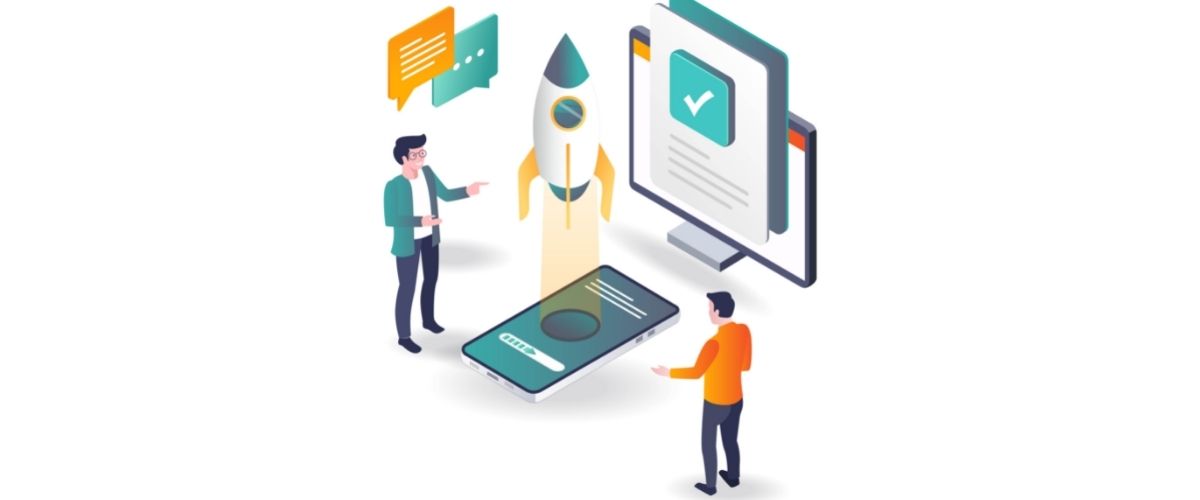Preventing Microsoft Access database corruption is crucial to maintaining the integrity of your data. Here are five simple tips to minimize the risk of corruption:
1. Regular Backups
- Why It Matters: Corruption can happen unexpectedly due to power failures, system crashes, or hardware issues. Having regular backups ensures that you can quickly restore your data to a functional state if corruption occurs.
- How to Do It: Schedule regular backups (daily, weekly, depending on your usage) of your database. Use built-in Access backup options or third-party backup tools to ensure your data is saved in multiple locations.
2. Compact and Repair the Database Frequently
- Why It Matters: Over time, databases can accumulate wasted space and become more prone to corruption. Regularly compacting and repairing the database optimizes it, reducing fragmentation and improving performance.
- How to Do It: In Access, go to Database Tools > Compact and Repair Database. You can also set up automatic compacting through Access options (File > Options > Current Database > Compact on Close).
3. Use Proper Shutdown Procedures
- Why It Matters: Abruptly closing an Access database, especially when multiple users are connected, increases the risk of corruption. Always ensure the database is closed properly to prevent partial writes or incomplete transactions.
- How to Do It: Always close Access by clicking the X in the top-right corner or using the File > Exit command. In multi-user environments, ensure all users exit properly before shutting down the system.
4. Split the Database for Multi-User Access
- Why It Matters: When multiple users access the same database simultaneously, there’s an increased risk of conflicts and corruption. Splitting the database into front-end (user interface) and back-end (data storage) parts helps minimize this risk.
- How to Do It: In Access, go to Database Tools > Access Database > Database Splitter. Keep the back-end on a server or shared network drive, and distribute the front-end copies to users’ individual computers.
5. Avoid Storing Large Binary Objects (BLOBs) in the Database
- Why It Matters: Storing large files (such as images, videos, or documents) directly in the database can cause performance issues and increase the chances of corruption. These large objects can also cause the database file size to grow significantly.
- How to Do It: Instead of storing large files directly in Access, store them in the file system and save the file paths or references in the database. This reduces the strain on Access and helps prevent database bloat and corruption.
Bonus Tip: Maintain Proper Hardware and Network Conditions
- Why It Matters: A stable hardware and network environment reduces the chances of database corruption. Issues like faulty hard drives, network interruptions, or power surges can increase the likelihood of data corruption.
- How to Do It: Ensure your computer or server is equipped with reliable hardware and an uninterruptible power supply (UPS). For networked environments, make sure that the network connection is stable, and implement network redundancy if necessary.
By following these tips, you can significantly reduce the risk of MS Access database corruption and improve the overall stability and reliability of your database environment.